TV7 with pfSense
Requirements
So in fact, to make it work well, you have to fulfill some requirements. They can be found at https://www.fiber7.ch . So what is important for this setup?
- a switch that is able to handle multicast traffic
- pfSense with a configured igmp proxy
- right firewall rules on pfsense
- client that is able to play the streams (e.g. VLC
If you do not have a switch that handles multicast properly, you may run in some issues with playing the stream or the switch spreading the traffic to all clients even if they do not want to get the stream. This may impact your network.
If you use one of the current router recommended by fiber7, you will not have any issues with that. But as you’re reading this, you would probably have pfSense in mind :-D
Configure WAN Interface
As this is really simple with fiber7.ch , I do not write a whole blog post about configuring the WAN interface to have Internet access. So here are the things to set up.
- connect your physical network interface with the media converter
- Make sure the
LINKLEDs are lit - Go to the WAN interface configuration page
- Set IPv4 Configuration Type to:
DHCP - Set IPv6 Configuration Type to:
DHCP6 - Scroll down to the
DHCP6 Client Configuration - Set the DHCPv6 Prefix Delegation size to
48 - Activate
Block private networks and loopback addresses - Activate
Block bogon networksif you like to - Hit save and apply to make Fiber7 work
Probably you need to reboot your pfSense box once if you delegate your IPv6 to your internal networks. As soon as the internet is up and running, you may configure your TV7 setup.
Configure IGMP-proxy
To configure the IGMP-proxy, you navigate to the page under Services -> IGMP Proxy. By default, there are no interfaces configured and the Enable checkbox is unchecked.
Adding the WAN interface
First you configure the WAN interface. To do that, you hit the Add button on the right side.
- Select the interface: WAN
- Add a description like: WAN_UP
- Select
Upstream Interface-> There may only be one! - Select a Threshold of
1 - Add the network
224.0.0.0/4-> Multicastaddressrange used by Fiber7 TV - Add the host
77.109.129.9/32-> Sender ip address of the streams - Hit save to finish this part
Here is the screenshot of my configuration:
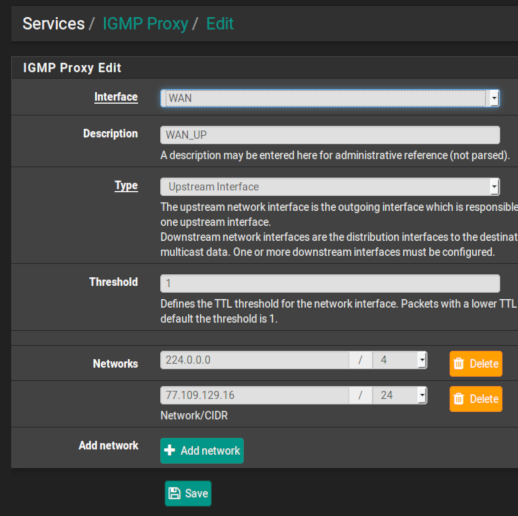
Adding the LAN interface
Next you have to add the Downstream Interface where the stream gets sent to. Again hit the Add button on the right side.
- Select the interface: LAN
- Add a description like: LAN_DOWN
- Select
Downstream Interface-> My LAN - Select a Threshold of
1 - Enter whatever LAN-Network range you have: e.g.
192.168.0.0/24 - Hit save to finish this part
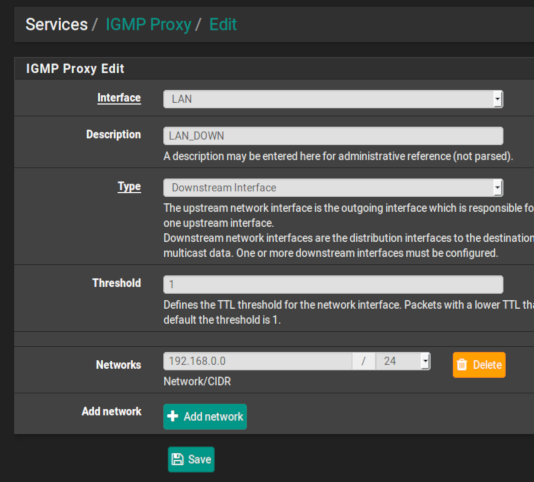
Enable IGMP-proxy
The last step is to hit the Enable IGMP checkbox and save it.
Don’t forget to Apply Changes after finishing this part of the configuration or the proxy does not work
Now you finished the proxy part.
Configure firewall rules
In fact you’ll need two firewall rules on the WAN interface to make it work.
With both rules, you should enable the Allow IP options setting within the advanced configuration of the rule. See the screenshot below.
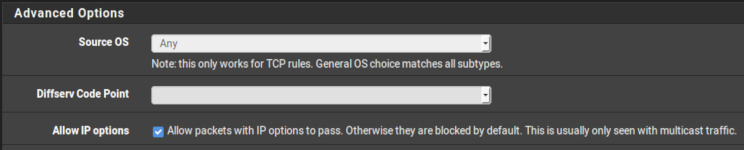
The first rule ist to pass the IGMP-traffic.
- Select address family
IPv4 - Select protocol
IGMP - Select
anyfor source and source port - Select
224.0.0.0/4as destination network - Select
anydestination port - Enable the
Allow IP optionsadvanced setting - Save the rule
Next you have to create another rule where the real stream gets handle properly.
- Select address family
IPv4 - Select protocol
UDP - Select single host source ip to
77.109.129.9 - Select the destination port
5000 - Enable the
Allow IP optionsadvanced setting - Save the rule
Last you have to make sure that your outgoing rule allows IGMP and Allow IP options is set as well. Otherwise you have to add one more rule to the LAN interface.
- Select address family
IPv4 - Select protocol
IGMP - Select source to
LAN net - Select destination to
any - Enable the
Allow IP optionsadvanced setting - Save the rule
As with the IGMP-proxy, you have to Apply Changes after finishing the rules, or the do not work
Here is the screenshots of how my rules look like:

Watch TV7
That’s it. Download the senders list from https://api.init7.net/tvchannels.m3u . I downloaded the VLC-Playlist and opened it up in VLC. You my also open the playlist directly from the URL to not get out of date as the sender list changes.
If you configured everything correctly, VLC should start with the first item which is SRF 1 HD and plays the current stream.
I’ll go on and try to integrate TV7 with my in house plex media server . If I manage to get this to work, I’ll post the steps to set it up.
Updated 2025-02-19
Init 7 wrote me an E-mail with some updated addresses for the multicast setup.
I also updated the addresses here in this article but did not create new screenshots!
77.109.129.16is now77.109.129.9- Multicast addresses change from
239.77.0.XXX:5000to233.50.230.XXX:5000- This should not have any effect as we use a wider range of224.0.0.0/4but can be useful if you narrow it down. - latest channels can be downloaded from https://api.init7.net/tvchannels.m3u